How to know if you have a hacked webcam (and how to fix it)



Webcam hacking is a disturbing cyberattack that involves someone gaining access to your device’s camera without your permission—and often without you realizing it.
This kind of breach turns your own tech against you, allowing bad actors to secretly watch or record you. And as webcams are built into more and more devices, the risk is becoming more prevalent.
That’s why it’s so important to know the warning signs. Many people don’t realize their webcam has been hacked until the damage is done, so being able to spot suspicious behavior early can help you act quickly and protect your privacy.
In this guide, we’ll cover how to know if your webcam is hacked, the techniques hackers use to gain unauthorized access, and how to protect yourself from webcam spying going forward.
What is webcam hacking?
Webcam hacking, also known as “camfecting,” is when an attacker gains unauthorized access to a device’s camera, allowing them to watch or record a victim covertly.
It’s typically carried out through malware such as remote access trojans (RATs), which can be installed on a device via malicious email attachments, infected software, or unsafe websites.
This type of cyberattack is most often associated with Windows devices, but it can affect any device with a camera, such as a laptop, tablet, smartphone, or smart TV.
Malicious actors have various motives for hijacking someone’s camera, but predatory snooping is the most prominent reason.
Once access is gained, hackers can watch, record, or even stream live footage from the victim’s webcam. In many cases, they use this footage for blackmail, voyeurism, or other malicious purposes.
How does webcam hacking work?
There are several methods a hacker can use to gain access to your webcam. In most cases, these attacks exploit software weaknesses or human error. Here are some common techniques.
Phishing attacks
Phishing is one of the most common entry points for malware. In this case, a hacker sends an email or text message designed to trick a user into clicking a malicious link.
These emails often clone a trusted source, such as a bank, a potential employer, or a tech provider. Once the victim clicks the malicious link, it can install malware (in this case spyware) onto their device.
Today’s email providers offer various protections from phishing. However, even top email providers can’t guarantee 100% protection from phishing. Luckily, spotting a phishing email isn’t too hard if you’re careful.
There are also many ways to protect yourself from phishing, which include being wary of pop-ups, regularly updating your software, and using an anti-phishing tool like ExpressVPN’s Advanced Protection.
Remote access trojans (RATs)
A remote access trojan is a type of malware that can grant deep-level system privileges to a malicious actor.
In other words, RATs allow hackers to obtain total control over a computer, including keyboard clicks, locally stored files, the microphone, and the camera. In most cases, RATs run silently in the background and can secretly activate your webcam.
There have been many examples of widespread RAT infections that allowed hackers to hijack webcams. For instance, NJRAT has been used to attack many organizations and individuals in Arabic-speaking countries over more than a decade, and HiatusRAT targets Chinese-made IoT devices with known vulnerabilities in the U.S., the U.K., Canada, Australia, and New Zealand.
Insecure browser extensions
Every browser extension needs specific user permissions to operate. However, not many of us take the time to check those permissions.
On top of that, there are more than 100,000 extensions on Google’s Chrome Store alone, and while Google does its best to ensure they’re all safe, some malicious extensions do slip through.
For these reasons, it’s worth regularly reviewing your extensions, checking their permission levels, and looking out for anything you don’t recognize.
Outdated software vulnerabilities
Software developers are constantly patching vulnerabilities, so no matter which operating system you use, you should be receiving regular updates. These updates improve your device’s security, fix performance issues, add new features, and more.
If you don’t keep your software up-to-date, hackers can exploit known security vulnerabilities to gain access to your system and install all kinds of malware, including spyware. Applying the latest patches as soon as possible is key to closing this potential entry point.
Signs your webcam might be hacked
While hackers work hard to cover their tracks, certain warning signs can point to a compromised device. Here are the most common red flags pointing to camera hijacking.
1. Webcam indicator light turns on unexpectedly
Most laptop webcams come with a signal light that indicates when the camera is in use. For example, you’ll see a green dot when you hop on a video call, which should disappear as soon as you disconnect.
If you notice that your laptop’s webcam indicator turns on unexpectedly, this can be a sign of unauthorized access. That said, be aware that there are ways for hackers to spy on you without the light turning on in some cases.
2. Strange files or folders appear on your device
After hijacking your webcam, a hacker will usually record and store files locally. Webcams produce video files, which can be pretty large (especially if you have a device with a high-resolution webcam).
In other words, these files can take up considerable storage before they’re uploaded back to the hacker’s servers, so this is an easy way to spot something is off.
3. You notice abnormal network activity
As mentioned above, hackers store webcam recordings locally and then upload them to their servers. Since video files can be large, you’ll likely see a spike in outbound traffic.
In some cases, a hacker won’t store and upload files; they might stream your webcam feed, which also uses a lot of bandwidth.
4. Your camera behaves erratically or won’t turn off
There are many reasons why your webcam might experience technical issues, such as signal-related problems during video calls, a software bug, or a faulty system update.
However, a malware infection could also override your system’s camera settings, resulting in glitching or freezing. The best way to check this is to run a full system scan with your antivirus.
5. Your security settings have been altered
We previously mentioned remote access trojans (RATs), a dangerous breed of malware that can make all kinds of adjustments to your system.
Hackers can use RATs to change webcam permissions or turn off anti-malware features in your system's privacy settings.
A capable antivirus is the best protection against RATs, which is just one of the reasons why antivirus protection is imperative.
6. You just feel like something is off
If you have a gut feeling that something is off, you might be right. Cyber-attacks like webcam hacking are designed to run silently in the background and can be hard to detect. However, if you have a strong feeling that you’re being monitored, it’s worth investigating.
Can a webcam be hacked without the light turning on?
One of the most unsettling aspects of webcam hijacking is that hackers can spy on you without the camera light ever turning on.
Luckily, newer devices typically come with indicator lights that are more difficult to bypass, but if you’re running an older or unpatched system, you might be at risk of an invisible webcam hack.
Hardware vs. software light indicators
Modern webcams typically have one of the following types of indicator lights:
- Hardware-based indicators: These are directly wired to the camera’s power circuit. When the camera is powered on, the circuit also activates the LED light, and this is very difficult to bypass without physically modifying the hardware. Hardware-based indicators are common in MacBooks and higher-end Windows laptops.
- Software-controlled indicators: These rely on system drivers or firmware to turn the LED on when the camera is in use. Because the software controls both the camera and the light, malware with sufficient privileges can potentially disable the LED while the camera is still operating. Software-controlled webcam indicators are generally found on lower-end laptops and external USB webcams, particularly older or cheaper models.
Known methods to bypass the indicator lights
Here are some often-used methods to bypass webcam indicator lights:
- Driver-level manipulation: Some RATs are designed to alter or replace webcam drivers, intercepting camera signals and suppressing notifications to the operating system. This can prevent the LED from turning on and obscure camera activity from system monitoring tools.
- Firmware exploits: This rare but highly effective attack takes advantage of firmware vulnerabilities, allowing attackers to bypass system security completely. In this case, even if you reinstall the OS or update your drivers, the exploited firmware will persist. Researchers from Johns Hopkins University showed how firmware could be manipulated on older MacBooks.
- Exploiting browser-based access: Some attackers exploit browser vulnerabilities in video conferencing technologies like WebRTC. Although browsers require user permission to access the webcam, flaws in JavaScript engines or browser security can occasionally be exploited to trick users or bypass prompts. That’s why it’s vital to keep your browser up-to-date.
How to check if you have a hacked webcam
If you suspect your webcam is hacked, acting quickly is crucial. Here are four practical methods to confirm unauthorized access to your camera.
Use Task Manager (Windows) or Activity Monitor (Mac)
Both Windows and Mac devices offer simple ways to check actively running background processes. This is a useful first step to check whether a RAT or some other type of malware is installed.
On Windows, right-click the taskbar, then select Task Manager. On Mac, search for Activity Monitor via the Launchpad. At this point, you’ll see a long list of processes, which is normal. Take a look for processes that are using a large amount of CPU resources or have strange names.
If you see something that looks out of the ordinary, click on it to see its executable path. You can then use VirusTotal to check whether the file involved is malicious. Another option is to do a Google search on the process name and see if it’s associated with suspicious activity.
Review camera access permissions
Operating systems like Windows, macOS, iOS, and Android require third-party apps to request permission to use your camera. Malicious apps can sometimes skip asking for explicit consent, but they will appear among the allowed apps.
Here’s how to review which apps have permissions to access your camera:
On Windows:
- Go to Start > Settings.
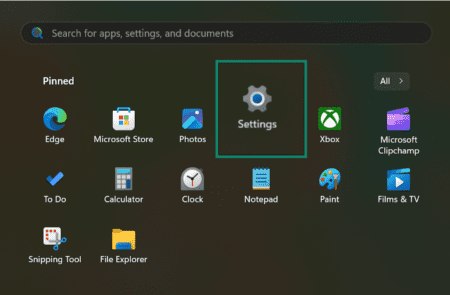
- Select Privacy & Security.
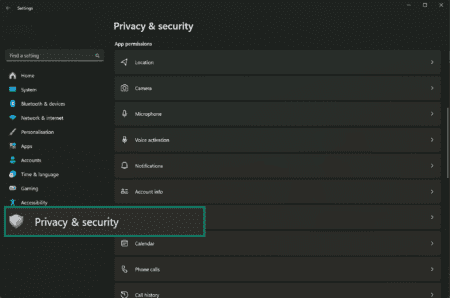
- Choose Camera to see all the apps that have access to your camera.
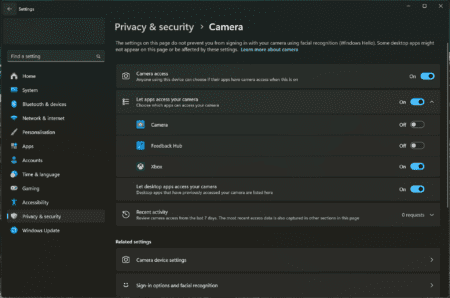
On macOS:
- Go to System Settings and select Privacy & Security.
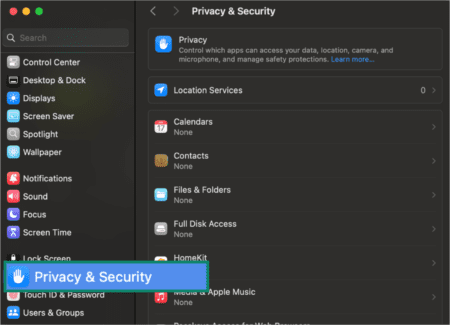
- Choose Camera.
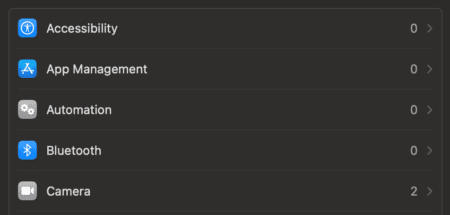
- Here, you’ll see all the apps that have access to your camera.
On iOS:
- Go to Settings and select Privacy & Security.
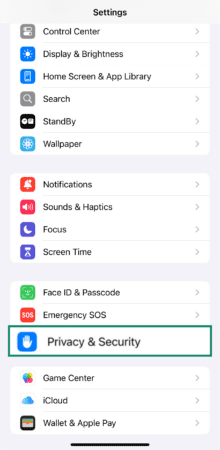
- Tap Camera to see which apps have permission.
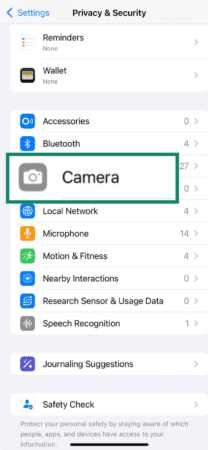
On Android:
- Go to Settings and select Privacy.
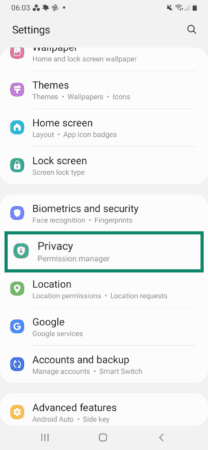
- Tap Permission manager.
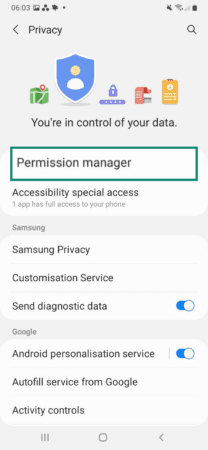
- Select Camera to see a list of all the apps that are allowed access to your camera.
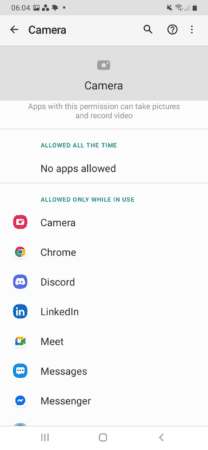
If you spot an app you don’t recognize, remove it from your system. That said, remember that some system features might appear on the list of permitted apps, so double-check before removing or disabling anything that looks unfamiliar.
Use a webcam detection tool
Webcam detection tools are designed to alert you to every attempt to access your webcam. Depending on their complexity, they might show which applications can use your webcam, help you disable your webcam manually, and allow you to block unauthorized access.
If you’re a macOS user, Oversight is a free, lightweight application that can notify you every time an app tries to access your webcam and microphone. It even alerts you to hidden attempts from unregistered processes.
Windows users can try Webcam On-Off, a free application that acts as a kill switch for your camera, allowing you to manually disable or enable it with one click. In addition, it doesn’t require installation—just unzip it and keep it on your desktop for quick access.
What to do if your webcam has been hacked?
 Discovering that your webcam has been hacked is very disturbing—but staying calm and acting quickly to reduce the damage is crucial.
Discovering that your webcam has been hacked is very disturbing—but staying calm and acting quickly to reduce the damage is crucial.
Let’s go over the most effective steps to contain the breach, remove the threat, and secure your personal data moving forward.
Disconnect from the internet
First, disconnect from the internet immediately. This removes the attacker’s remote access and prevents data from being uploaded or transmitted.
There are several ways to disconnect your device from the web, including turning off Wi-Fi or removing your Ethernet cable.
If you’re unsure whether your device still has access to the internet, you can power down your router, which will disconnect all your devices at once.
Run a full antivirus/malware scan
Hopefully, you already have an antivirus app on your device.
If not, choose a reliable option and download it immediately. Look for one with behavior-related detection, rootkit scanning, and webcam-specific protection features.
Then, run a full system scan, which can take a while. Once that’s done, review the results and quarantine or delete any threats that are found.
Change all your passwords
If your webcam has been hacked, other sensitive data may also have been compromised. To prevent further damage, it’s a good idea to change all your passwords using a reliable password manager like ExpressVPN Keys.
Start by changing your password on your email accounts, social media platforms, banking/financial services, and any site accessed from your device.
And don’t forget to enable two-factor authentication (2FA) wherever it’s available—Google’s Security Report found that 2FA blocks over 96% of bulk phishing attempts.
Report the incident if necessary
If you believe that the webcam security breach involved sensitive or intimate footage, it may qualify as cyber harassment, extortion, or a privacy violation under your local laws.
Therefore, it’s important to notify your local law enforcement. In the US, you can also visit the FBI’s Internet Crime Complaint Center and file a complaint.
Seek professional IT support if needed
If you’re not tech-savvy or your antivirus scan doesn’t fix the issue, look for a certified cybersecurity professional. You can also consider using remote IT support services or taking your device to your local tech repair firm.
In more serious cases, a technician might recommend reinstalling your operating system, so make sure to save a backup of your important files.
How to protect your webcam from being hijacked
 As you’ve seen by now, hackers have multiple ways to access your webcam. However, the good news is that there are simple measures you can take to enhance your webcam security significantly.
As you’ve seen by now, hackers have multiple ways to access your webcam. However, the good news is that there are simple measures you can take to enhance your webcam security significantly.
Keep your OS and software up to date
Your device's operating system will release regular updates and patches for security vulnerabilities. Remember that each time a developer discovers a security flaw, they release a patch, but those updates only help if you install them. If possible, enable automatic updates so you don’t miss one.
Also note that vulnerabilities can be found in third-party software and camera drivers too. We highly recommend enabling automatic updates for all your apps and checking periodically for manual firmware or driver updates.
Use a trusted antivirus and firewall
A capable antivirus is your first defense against RATs and malware. Keep in mind that malware infection is the most common method of hijacking a webcam, and the sooner you discover and remove malware from your device, the better. Even better, ensure your antivirus’s real-time protection is enabled so it can block threats from accessing your device in the first place.
There are many antivirus solutions, both free and premium. We recommend getting one with real-time protection, behavior-based detection, and a customizable firewall. Some antivirus solutions also have camera privacy monitoring, alerting you when your webcam is accessed.
Cover your webcam when not in use
In 2016, Meta (Facebook) CEO Mark Zuckerberg posted a photo with his laptop visible in the background and a webcam wrapped up with tape. This low-tech but highly effective tactic prevents someone from recording you without your consent. After all, even if malware gets to your device and activates your webcam, there won’t be anything to record if the lens is physically blocked.
There are a couple of options to consider. You can apply a piece of opaque tape or a sticky note over your laptop’s webcam, or, if you prefer, there are plenty of sliding webcam covers available for low prices online.
Use a VPN
Public Wi-Fi networks can be risky, especially if they’re not password-protected. If you’re using public Wi-Fi, it’s a great idea to use a VPN like ExpressVPN. Once you connect to a VPN server, all your incoming and outgoing traffic is automatically encrypted, meaning hackers can’t spy on it.
Furthermore, top-tier VPNs like ExpressVPN help eliminate trackers and ads and prevent you from visiting malicious sites, which reduces the risk of you accidentally stumbling on malicious RATs and spyware.
At home, a VPN router setup like ExpressVPN’s can protect every device in your household at once. This is particularly useful if you live in a large household with lots of devices and can give you peace of mind that all your IoT devices are protected, too.
Avoid suspicious links and emails
Phishing emails are often designed to trick you into clicking a link, which can then download malware onto your device. Even though most email providers offer protection against phishing, there’s no 100% foolproof system to stop every malicious email.
The best defense is to be very wary of any unsolicited emails and to pay close attention to the links you click in emails and check if they lead to legitimate URLs. It’s also helpful to employ an antivirus app with phishing protection.
Disable camera access when not needed
If you don’t use your laptop’s camera, it’s best to disable it altogether. By doing so, you’ll practically minimize the attack surface hackers can exploit.
On Windows:
- Go to Device Manager and find Cameras.
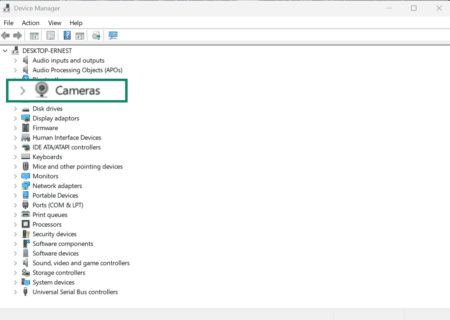
- You should now see your webcam, and you can right-click and pick Disable Device.
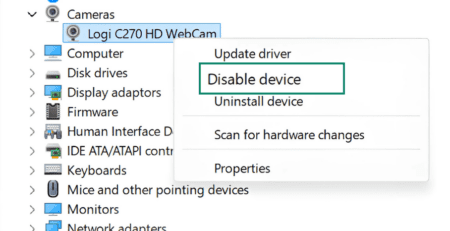
- If you decide to use your webcam in the future, repeat the same steps to re-enable it.
On Mac:
- Go to Settings and select Screen Time.
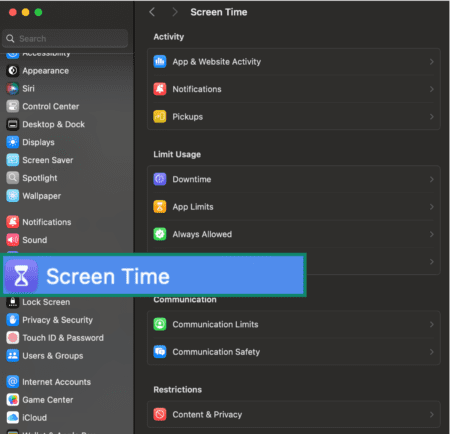
- Select Content & Privacy and go to App & Feature restrictions.
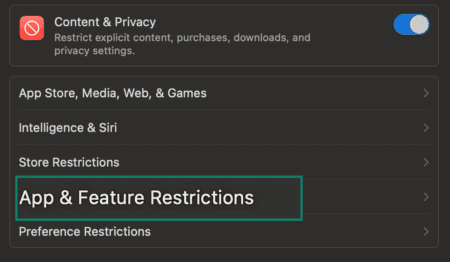
- Uncheck Allow Camera.
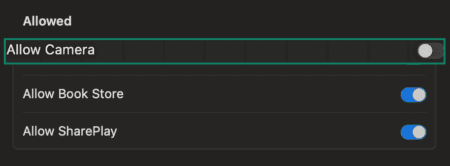
On mobile, the easiest way to disable camera access is to revisit your camera permissions and disallow all apps that currently have camera access.
FAQ: Common questions about webcam hijacking
How do I know if someone is watching me through my webcam?
Can webcams be hacked remotely?
Can I check what apps are using my webcam?
Should I cover my webcam all the time?
Why is my webcam light on when I’m not using it?
How do I know if my webcam is on?
Take the first step to protect yourself online. Try ExpressVPN risk-free.
Get ExpressVPN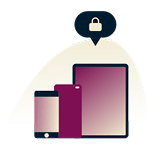




Comments
Is there a way to tell if a iPhone 6 (I know I’m way behind ) camera has been hacked or kindle. I keep my front camera on my kindle covered . My grandchild has to use my computer for virtual learning and they have to have the camera on. Also is there a antivirus app you recommend? Plus sometimes when I check my express vpn it will show a different city as recommended why is that? I’m sorry for so many questions but I am older and not knowledgeable in a lot of things security wise on these things. I am glad I saw you all advertised on bongino. Thank you for any answers you could give me
ExpressVPN defaults to different cities. The reason why is that some cities have reports of hackers, or security issues and when that happens it defaults to a different city. Also, when there are no security issues, it might connect to a different city if it has less internet traffic, thus making it more efficient. Hope this helped! -Anonymous
sweet thanks
1. I didn't know it was possible to have a Firewall and VPN up and working concurrently in an Android tablet. Kindly clarify on this matter. If so, then what specific Firewall security app works with ExpressVPN ? Right now I'm using an adversarial VPN of ExpressVPN, but I'm keen on subscribing to both Express and the Firewall security app that pairs and works well together, thus increasing S&P of my device by adding that 1st layer of defense as explained in article above. I must admit reading the term "1st Layer of Defense" was quite enticing to try it out. 2. I understand the VPN will protect the device's online presence totally (WiFi and/or Mobile Network Connection), except SMS and Calls which uses Mobile Network Connection (SIM). Looking forward to try this out as I have time to during the holidays. Happy Holidays.