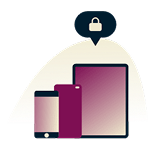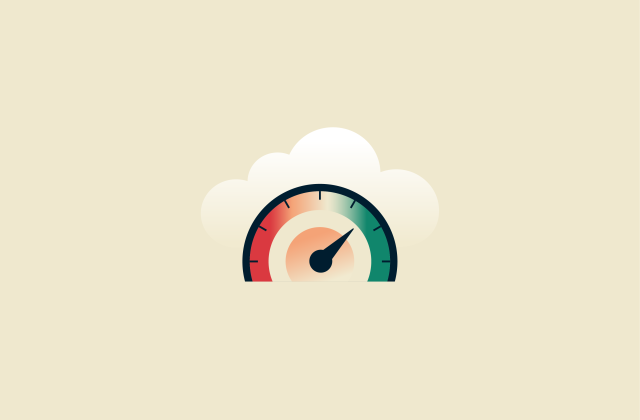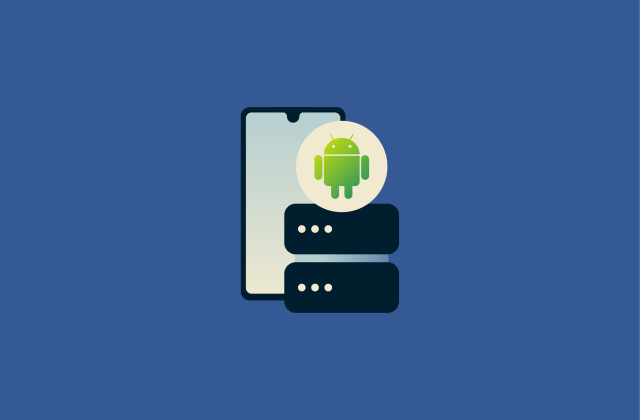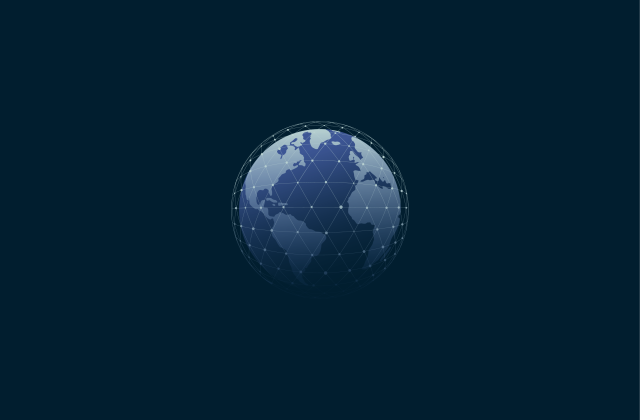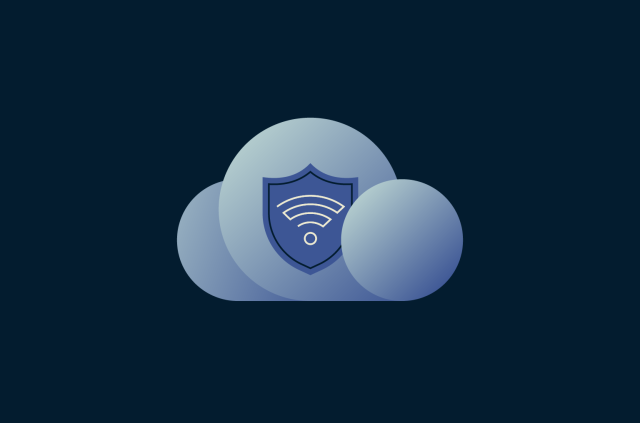Wi-Fi authentication problem: How to fix it on any device

Wi-Fi authentication is a key process that happens every time you connect to a Wi-Fi network, but it doesn’t always go smoothly. When something goes wrong, you might get a Wi-Fi authentication error. Fortunately, there are several ways to fix this. You’ll find step-by-step instructions for every major platform in the guide below.
What is a Wi-Fi authentication problem?
A Wi-Fi authentication problem is when a device fails to connect to a Wi-Fi network due to an issue in the authentication process.
When you connect a device to a secure Wi-Fi network, it first sends a request to the router with the password you entered. The router authenticates the password and if it’s correct, allows your device to access the network.
Wi-Fi authentication errors occur when something goes wrong in this process. The password might be incorrect, or a problem with firmware, drivers, security protocols, or network settings might be block authentication. When that happens, the device can’t join the network, and you won’t be able to get online.
Common causes of Wi-Fi authentication errors
As mentioned, there are several possible causes of Wi-Fi authentication errors, from entering the wrong password to configuration issues, such as when the router isn’t properly set up to connect with your device. Below are some of the most common reasons this problem occurs.
Incorrect Wi-Fi password
To join a password-protected Wi-Fi network, you must enter the exact password. Even a single incorrect character will cause the authentication to fail, blocking access on your device. Fortunately, this is one of the easiest issues to fix. Simply enter the correct password or confirm the credentials with the network administrator.
Network configuration mismatch
To successfully connect to a Wi-Fi network, your device and router need to use compatible communication and security settings. If they don’t, a Wi-Fi authentication error may occur.
For example, if your access point uses a newer 802.11 standard that your device doesn’t support, such as 802.11be (Wi-Fi 7) , it might detect the network but fail to connect or authenticate properly.
Software or firmware issues
Authentication errors can also occur when either your router or device is running outdated or corrupted firmware. Firmware is the low-level software that controls how your hardware operates, including how your router communicates with connected devices. If your router’s firmware is out of date, it might not recognize newer devices or encryption standards, leading to failed connections. Outdated firmware can also expose your network to security vulnerabilities, which is why it’s important to install updates regularly on both your router and your devices.
Security protocols and encryption
Wi-Fi networks use different security protocols, including the now-obsolete Wired Equivalent Privacy (WEP) and the more modern Wi-Fi Protected Access (WPA), WPA2, and WPA3 standards. If your device and router rely on different protocols, they won’t be able to communicate properly.
Each protocol also uses its own encryption methods, such as AES and CCMP. If the router uses one method while the device you’re connecting with uses another, they won’t be able to exchange security information, and authentication will fail.
You may also encounter bugs or other issues during the authentication process. For example, one device may generate the encryption key incorrectly or the signal might drop during the key exchange. This can occur due to random technical bugs and glitches, so it’s often worth restarting your router or trying to connect again before attempting any more fixes.
Step-by-step fixes for Wi-Fi authentication issues
Fixing Wi-Fi authentication issues is often straightforward. Below, we’ll start with simple fixes you can try first, followed by more advanced steps if these fail.
Basic troubleshooting steps
You don’t always need to access your network settings or router control panel to fix authentication issues. Sometimes, only a simple fix is needed, like re-entering your Wi-Fi password or restarting your router.
Re-enter your Wi-Fi password
If you’re connecting to a Wi-Fi network for the first time or on a new device, you may have typed the Wi-Fi password incorrectly. The first and most simplest fix is re-entering your password.
Take your time to ensure you enter every character correctly, watching out for characters that might easily be mistaken for one another, like a “0” instead of an “O,” and make sure your keyboard’s caps lock is turned off.
Having a password manager installed will also help you save time and avoid typos in the future, as it will safely auto-fill all of your saved password data for Wi-Fi connections and online accounts.
Reset your Wi-Fi connection
If you’re having trouble reconnecting to a Wi-Fi network you’ve used in the past, resetting or “forgetting” that network may help resolve the issue. The exact steps vary by device, but generally involve going into your network settings, finding the connection that’s causing the issue, clicking the Forget button, and then reconnecting.
Here’s how this works on Windows:
- Press the Windows + I to open the Settings, then go to the Network & internet menu. Alternatively, click the Wi-Fi icon in your Windows toolbar and select More Wi-Fi settings.

- Click on WiFi, followed by Manage known networks.

- Find the Wi-Fi network that is causing problems in the list, and click the Forget button beside it. Then, simply reconnect to the network, making sure to enter the correct password, to see if the issues are resolved.

Restart your router or modem
Resetting or rebooting your router or modem can be an effective fix for numerous Wi-Fi and connectivity issues. There are two ways to do this, though the exact steps may vary depending on the make and model of your device.
The first option is as follows:
- Find and press the power button on your router or modem to turn it off. If it doesn’t have one, unplug it from the power socket. You should also disconnect the coaxial cable if your setup uses one.
- Wait for at least 30 seconds before plugging everything back in. Make sure all cables are secure, then give the router a few minutes to fully reboot. Most routers have indicator lights that turn solid or stop blinking once the connection is restored.
- When the lights show a stable connection, try connecting to your Wi-Fi again using the correct password.
If your router or modem is in a hard-to-reach spot, you may be able to restart it remotely through a web browser. The exact steps vary depending on the model, but most routers include an option to reboot from their admin dashboard. Log in to your router’s web interface, look for a Restart or Reboot option, and confirm your choice. If you’re unsure where to find it, check your router’s user manual or contact your router’s manufacturer for detailed instructions.
- Open a web browser and enter your router’s IP address to access its control panel. Common router IP addresses are 192.168.0.1 and 192.168.1.1, though yours may be different. Log into the control panel by entering your user credentials.
Note: These credentials are different from your Wi-Fi password. If you haven’t changed them before, you can usually find the default username and password printed on a label on the back or bottom of the router.
- Look through the menus for an option labeled Troubleshooting, Reset, or Recovery.

- Once you find an option labeled Reset Router, or similar, select it and wait while the device reboots.

Advanced troubleshooting methods
If the previous methods failed to fix the issue, it’s likely that your authentication error has a more complex cause, like network configuration clashes or outdated firmware. Adjusting your security protocols, updating your devices, or adjusting your network settings may resolve the problem.
Change security protocols (WPA/WPA2)
You may be having authentication issues if the device you’re trying to connect with uses a different security protocol than your router. Switching to a different protocol may resolve the issue. You can often do this via your router’s control panel. Note, however, that some routers don’t offer this option.
- Access your router’s control panel by opening a web browser and entering your router’s IP address.
- Log in with your administrator credentials to access the router settings.
- Look for an option labeled Security, Protocol, or similar.
- Find the option to change security protocols and click to switch to another option. If you’re currently using WPA2, for example, try switching to WPA3. Just be aware that switching to an older and weaker security protocol could compromise the security of your network. It’s best to stick with the latest version of WPA3, wherever possible. So, if you find that the only way to fix authentication errors is to roll back to a previous security standard, you may want to speak with your ISP first or even consider upgrading your hardware.
Check for firmware or software updates
Outdated router firmware or device software can also cause connectivity issues, so installing the latest updates on all relevant devices may fix any problems you’re having. The exact way to do this will vary depending on your device, but for most routers, you can follow these steps:
- Open a web browser and enter your router’s IP address to access the router control panel.
- Log into your router control panel using your admin credentials.
- Look for a menu option labeled Update or Firmware.
- Find the button to update your router to the latest firmware version and wait for the update files to download and install. Your router may restart during this process, and it may be wise to restart your device before attempting to connect again.
Disable MAC address filtering or hidden SSID
Some routers use a feature called media access control (MAC) address filtering to control which devices are allowed access to the network. It only approves devices with specific MAC addresses, which are unique codes assigned to devices by their manufacturers. Network administrators can input lists of approved MAC addresses to allow various devices onto the network, but your device may have a MAC address that is not on that list.
You can, therefore, disable MAC address filtering to allow your device to connect:
- Open your router’s control panel by typing the router IP address into a web browser.
- Log into your router control panel with your user credentials.
- Look for an option labeled Advanced or WLAN Settings to find the MAC address filtering option. Once you’ve found it, disable it.
- Alternatively, if you prefer to leave this feature switched on, you should be able to add your device to the approved list. Click the Add button and enter your device’s MAC address, which you can usually find in the device’s Settings, Network, or System Information menu. If you’re on a business network and don’t have access to router controls, ask your network administrator to add your MAC address to the list.
You may also have an issue connecting to your Wi-Fi network if it has a hidden SSID, meaning that its name is hidden from lists of available Wi-Fi networks in the area. Again, you can fix this by going into your router’s control panel, finding the relevant option (often in the Network or Advanced menu) and disabling it.
Fixing Wi-Fi authentication problems by device
Next, let’s look at how to fix Wi-Fi authentication problems on specific platforms and devices, including Android and iPhones, smart TVs, Windows computers, Macs, and more.
How to resolve Wi-Fi authentication errors on Windows
Network commands
- Open the Command Prompt tool and run the following commands, one by one:
- netsh winsock reset
- netsh int ip reset
- ipconfig /release
- ipconfig /renew
- ipconfig /flushdns

- Restart your device then try to connect again.
Reinstall your network adapter
- Type “Device manager” into the search bar and open the Device manager utility.

- Expand the Network adapters menu and find your device’s network adapter. Right-click on it, then select Uninstall device.

- Check the box labeled Attempt to remove the driver for this device and click Uninstall to confirm.

- Restart your computer. Windows will automatically reinstall the network adapter and, if an internet connection is available, download the latest version of the driver.
Network reset
- Open the Settings and go into Network & internet settings.

- Scroll down to Advanced network settings.

- Find and select the Network reset option, confirm the reset on the next page, then restart your device.

- Reconnect to your Wi-Fi network by re-entering your password.
How to resolve Wi-Fi authentication errors on Mac
Check the date and time
- Open the System Settings. Click on General, then Date & Time.

- Turn on Set time and data automatically, and click Set.

- Select a network time server for your region, then click Done.

- Turn on Set time zone automatically using your current location.

- Attempt to connect to the Wi-Fi network again.
Use Wireless Diagnostics
- Press and hold the Option key while clicking the Wi-Fi icon in the Control Center or menu bar.
- Click on Open Wireless Diagnostics and follow the on-screen prompts to find and fix Wi-Fi issues.
How to fix Wi-Fi authentication issues on mobile devices
On Android and iPhones, there are several solutions you can try to resolve Wi-Fi authentication errors, including adjusting the network settings, doing a network reset, or even just turning Airplane Mode on and off.
Here are some step-by-step solutions, but remember that interfaces may vary depending on the exact make and model of your device, as well as the version of your operating software. The steps and screenshots below should therefore be seen as general guidelines, rather than exact instructions.
Turn Airplane Mode on and off
- Scroll down from the top of the screen to access the Quick Settings. Look for the Airplane Mode icon and tap to turn it on.

- Tap the Wi-Fi button and toggle it on, then try connecting to your chosen network again. If it works, you can simply disable Airplane Mode. Switching Airplane Mode on and off performs a soft reset of your device’s wireless functions, which can clear temporary glitches or bugs that cause authentication errors.

Forget the network
On Android
- Open Settings. Go to Network and internet > Internet.

- Tap the network you want to connect to. Tap Forget, confirm, and then reconnect. You’ll need to re-enter your Wi-Fi password.

On iPhone
- Open Settings > Wi-Fi.

- Tap the network you want to connect to. Tap Forget This Network and confirm your choice when prompted. Reconnect by re-entering your Wi-Fi password.

Adjust the IP settings
This can sometimes work as routers may encounter issues when assigning dynamic IP addresses to devices, leading to authentication errors. Switching to a static IP means that your device will use the same, pre-assigned address every time, negating the need for your router to worry about IP assignment and simplifying the authentication process.
On Android
- Follow steps 1–3 for forgetting the network to get to the Network details options. Then, instead of tapping Forget, tap the pencil icon in the upper-right corner.

- Tap Advanced options, open the drop-down menu next to IP settings, and switch from DHCP to Static. You might need to enter a static IP address and subnet mask, which you can usually find in your router’s network settings or by checking another device connected to the same network.

On iPhone
- Open Settings > Wi-Fi. Instead of Forget This Network, tap Configure IP.

- Change it to Manual.

Reset your network settings
On Android
- Open the Settings and tap on System.

- Scroll down and tap on Reset options.

- Tap Reset Bluetooth and Wi-Fi, then tap Reset again to confirm your choice.

On iPhone
- Open the Settings and tap General.

- Scroll to the bottom of the screen and tap Transfer or Reset iPhone.

- Tap Reset.

- Tap Reset Network Settings and follow the on-screen prompts.

- Reconnect to your chosen Wi-Fi network by re-entering the password.
Fixing Wi-Fi authentication problems on smart TVs
Fixing any networking issues on smart TVs can be tricky, since every make and model is different and some may only offer basic network controls and troubleshooting tools. Interfaces vary from brand to brand, too, so it’s often best to look through your TV manufacturer’s online support pages or forums for assistance.
With that said, here are some general steps that may help you resolve such problems:
- Reboot: Turn off your TV, unplug it, and wait for 30 seconds before powering it back up. For best results, also reboot your router at this time, then let the devices reconnect.
- Adjust positioning: Make sure your TV is situated close to the router for optimal connectivity, or consider using an Ethernet cable and wired connection to minimize the risk of issues.
- Change DHCP settings: In your smart TV’s settings, you may see an option labeled DHCP, which stands for Dynamic Host Configuration Protocol. Try turning it off, if it was on, or on, if it was off, then see if your connection issues resolve.
- Update the firmware: Your smart TV may require an update that could fix any authentication issues or other connectivity bugs you’re experiencing. Again, to access this, you’ll need to go into the menus and look for an option labeled “Update” or “Firmware.”
Fixing Wi-Fi issues on IoT devices and game consoles
With IoT devices and game consoles, many of the fixes listed above also apply. It’s worth restarting or resetting your devices to begin with, making sure you entered your password correctly, or doing a Wi-Fi reset to forget the problematic network then try reconnecting to it. You can also try the following methods:
- Clear the cache: Corrupt or otherwise problematic cache or router log files may cause authentication issues when connecting to Wi-Fi networks. So, if your device supports the option to do so, try clearing the cache then connecting again.
- Install any available updates: If you haven’t used your console or device for a while, it may automatically block you from getting back online until you’ve installed the latest core system updates.
- Adjust advanced settings: If your device allows you to enter the advanced network settings menu, there are several options you can try, such as changing Wi-Fi band, turning off MAC filtering, switching to a static IP, and disabling client isolation.
- Try a wired connection: Some Wi-Fi issues, including authentication errors, may occur because of poor signal between your device and router or modem. As such, switching to a wired connection or minimizing obstacles between the two devices may help.
- Factory reset: Most devices, including all major game consoles, offer a factory reset option. If all else fails when trying to resolve your network issues, it may be worth resetting your device to its default settings, then installing any relevant updates and attempting to reconnect again.
Why fixing Wi-Fi authentication problems quickly matters
As well as being inconvenient and preventing you from getting online on your devices, authentication issues may also be a sign of security weaknesses within your network, like out-of-date router firmware or misconfigured IP settings or security settings.
These issues could expose your network to serious threats, making it easier for unauthorized users to gain access in order to steal data or spread malware onto your devices. As such, it’s important to figure out the root cause of authentication issues and fix them as quickly as you can.
FAQ: Common questions about Wi-Fi authentication problem
Why can’t I connect even with the correct password?
Several issues may explain why you can’t connect to Wi-Fi, even with the right password. It may be due to outdated drivers, incorrectly configured security settings, a bugged router that needs restarting, or features like MAC address filtering blocking your device.
How do I solve Wi-Fi authentication problems on Android?
Effective techniques to try on Android phones and tablets include: resetting the Wi-Fi connection in the device’s settings, turning airplane mode on and then off, changing your Wi-Fi settings from DHCP to static, updating your system software, or resetting the router.
How do I reset my Wi-Fi connection?
There are several ways to reset your Wi-Fi connection. One option is to simply reboot your router, turning it off and unplugging the power cable for 30 seconds before booting it back up. Alternatively, if you only want to reset the connection on a single device, you can usually go into the network settings, find the Wi-Fi connection that’s causing problems, remove or “forget” it from your device, then try to connect again.
How can I change my Wi-Fi password?
You can usually change your Wi-Fi password by accessing your router’s settings and adjusting the password to whatever you want. You can find your router settings by opening a web browser, entering your router’s IP address, then logging into your account. This can be a helpful step if you’re encountering regular Wi-Fi authentication issues due to making mistakes when entering your password.
Take the first step to protect yourself online. Try ExpressVPN risk-free.
Get ExpressVPN